Unified Component Property Panel
A new Property Panel dialog provides a centralized interface where you can select, place, and modify OpenBuildings Designer components from each of the Building discipline catalogs as well as to manage catalog data during placement. The Property Panel is fully integrated with the DataGroup System and the ribbon interface.
When a placement tool is selected from the ribbon, the Property Panel is updated with appropriate catalog data, and the ribbon opens a Placement tab containing common tools, manipulation tools, and placement options specific to the item being placed.
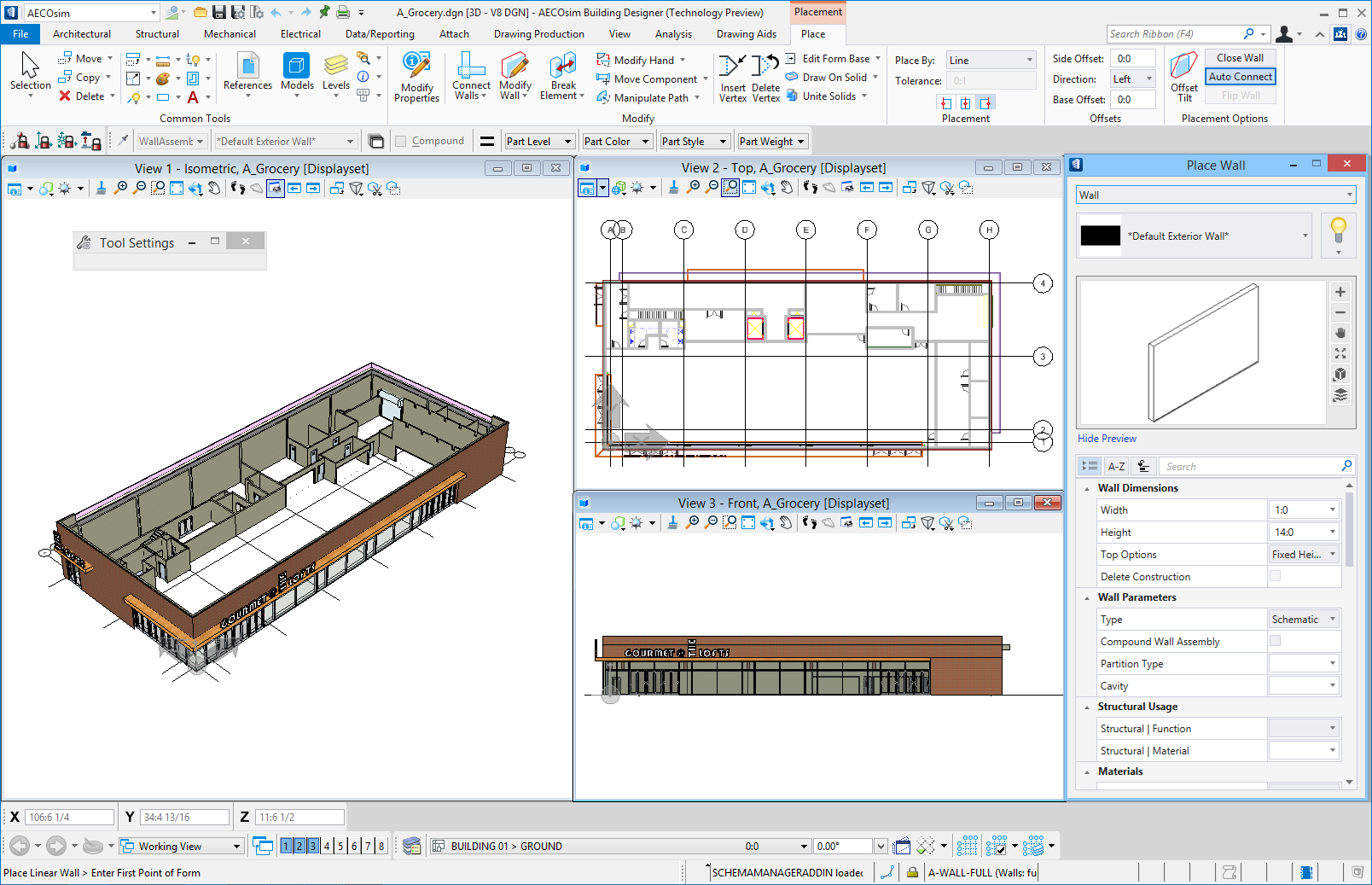
Property Panel (docked on right) opened by the Place Wall tool & Placement tab (highlighted) containing common tools, manipulation tools, and Wall placement options.
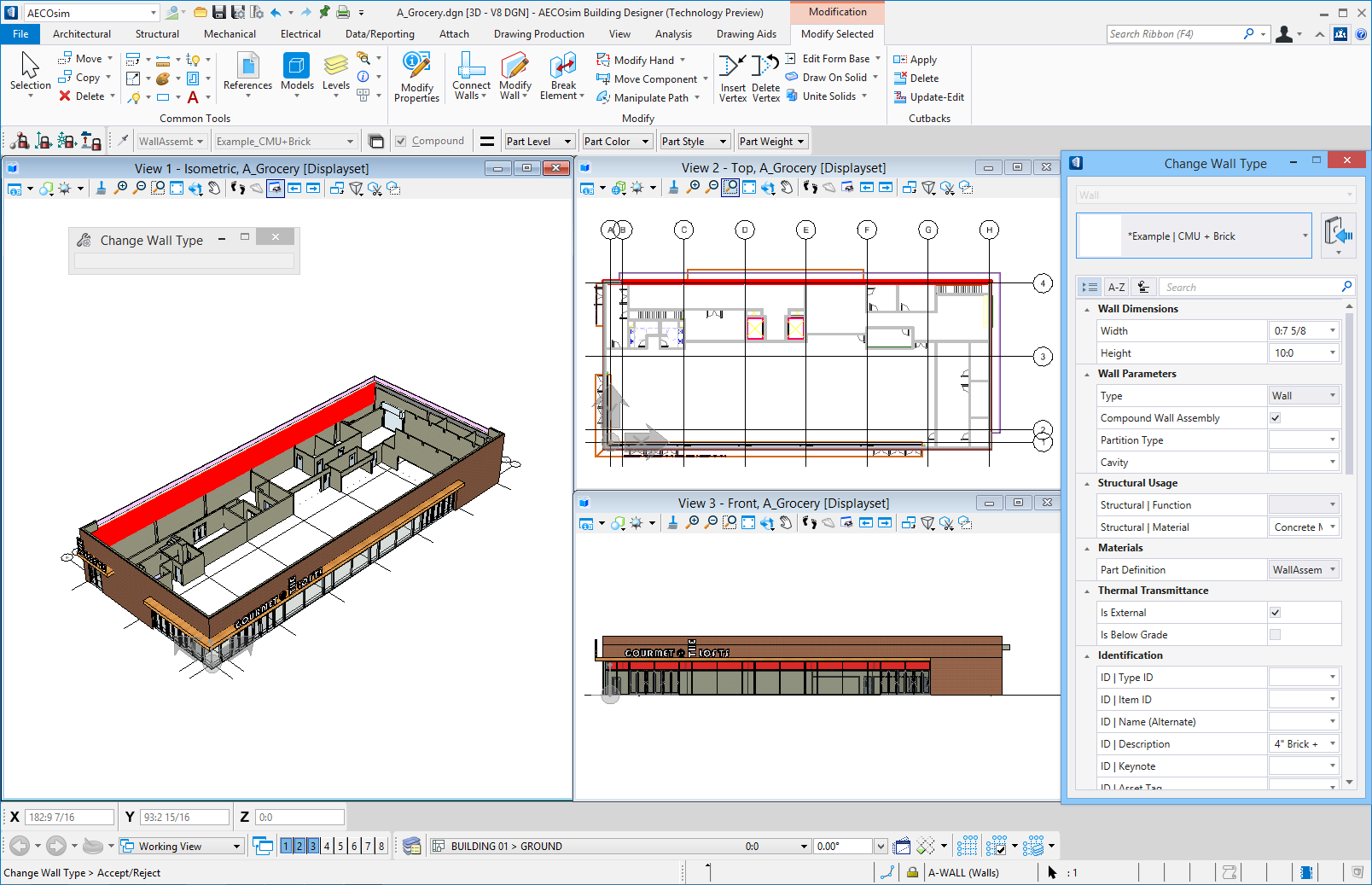
Property Panel (docked on right) opened by the Modify (Wall) Component tool & Modification tab (highlighted) containing common tools, manipulation tools, and editable Wall placement options.
Features of the Property Panel
The Property Panel offers search and sorting options designed to simplify the selection and manipulation of catalog item instances during placement. Also provided, are
- Catalog Item Selector - Used to select catalog items for placement. Can be floated as an independent dialog. Catalog items can be searched for by name or sorted by type or alphabetically.
- Catalog tools - Used to manage component catalogs during placement by opening DataGroup System data tools/utilities, including tools for saving changes to catalogs, adding new catalog items, and refreshing catalog data.
- Properties List - Used to set catalog item parameters and properties prior to placement. Properties can be searched for by name or sorted by category or alphabetically.
- Contextual ribbon tabs - The Property Panel is integrated with the ribbon interface opening Placement and Manipulation tabs containing tools and settings related to the item being placed/manipulated.
- Modification tool - The Property Panel acts as the "Modify Instance Data" interface for editing catalog item instances selected with the Modify Properties tool.
- Attach Instance Data tool - The Property Panel is used to apply catalog instance data to selected elements, adding them to the catalog library, and allowing them to participate in the DataGroup System tools/utilities workflows.
- Search & Recently Used - The Catalog Item Selector and Properties list have a Search function that lists results dynamically. The Properties list has a Recently Used category that lists recently selected catalog items.
- Customizable - The Property Panel's Property list can be customized by manipulating the catalog type and item definitions via the Catalog Editor utility. You can set which properties appear and in which order they are presented. You can create new user defined components and user defined properties, and have them appear in the Property Panel Properties list.
